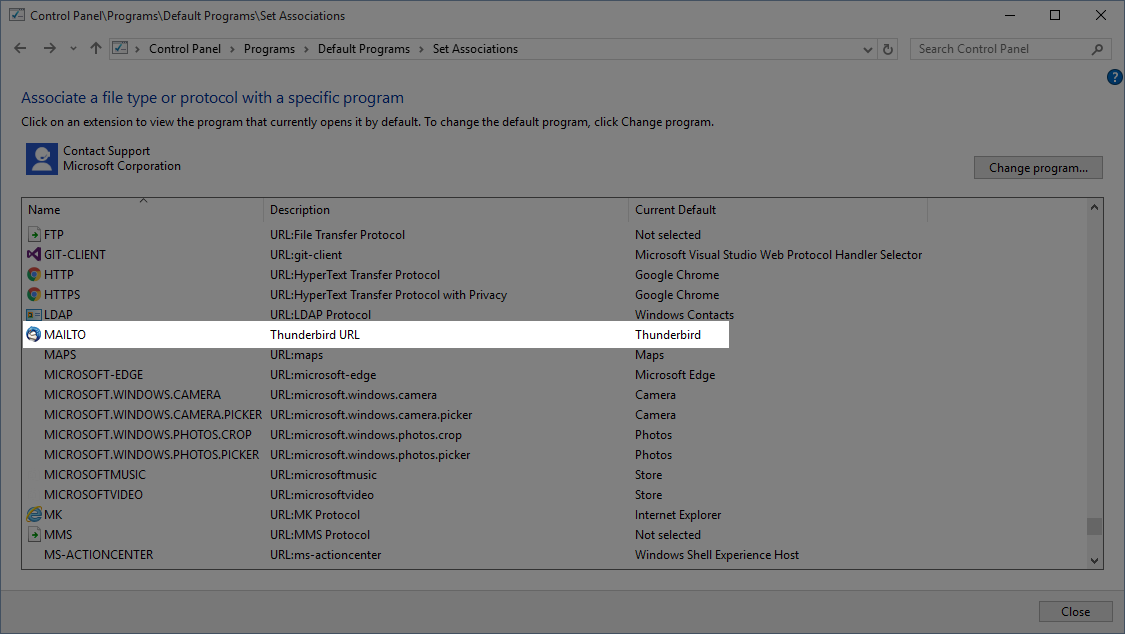I love Google Music. I’ve been using it since the day (or the month) it came out and I will most likely be using it until it goes away (or I die, one of the two). I’ve built up a large number of playlists and a library. I have go to playlists for when I’m down or when I need to get into that “Work” mode. I have never canceled the service and I still get the promotional price.
And then Google Music was canceled
Imagine my surprised panic this morning when I found the following in my inbox:
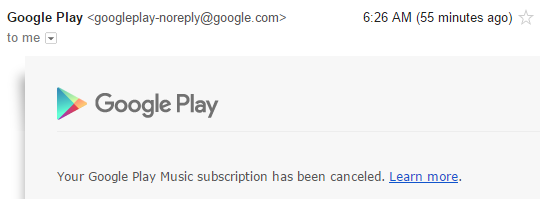
Egagh! Wha? Panic panic panic panic… what? Why has this happened to me?! WHY?!!!!
If they canceled my order, did they kill my promotional price?
Still panicking I went and searched through my emails from the last several days. I found the following email regarding my payment method not working (those credit cards, always expiring).
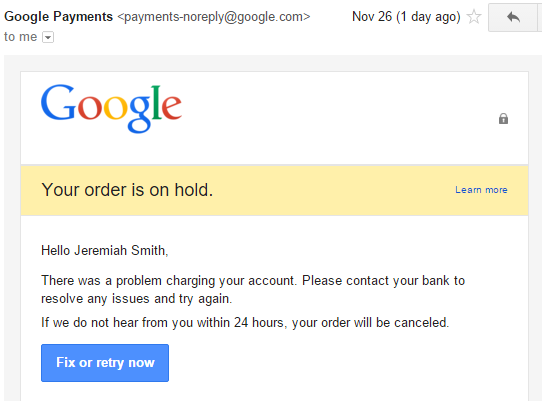
They gave me a whole day to update my payment method. Why hadn’t I done it? Oh, yeah, the day that they gave me was Thanksgiving. Thanksgiving is quite possibly one of the busiest days of the year (besides Christmas).
Excellent! The email that Google sent me includes a “Fix or Retry now” button. This should be able to “Fix” the issue! Unfortunately, no. There was no information on the resulting page that indicated or alluded to how to fix the issue.
So I did what any other normal extremely panicked person would do. I started up a support chat with Googles Customer Service.
The Customer Service Representative was very nice. They told me that I should be able to “Resubscribe” to Google Music and that I should be able to maintain my promotional price.
So that’s what I did. I visited https://music.google.com. There was a friendly banner right at the top asking me if I wanted to resubscribe. So I resubscribed and everything is great – panic subsided.
That said I do have a couple of suggestions based on this experience.
- If you are going to provide a “Fix” button… then at the very least it should point the user to how to fix the problem. A simple “Order Canceled by mistake?” would’ve done wonders in my situation.
- Maybe give the user more than a day to fix the issue? Especially if the day you give them just happens to be a national holiday.