Backstory
Once upon a time there was a person named Jeremy. He used Google Chrome as a browser. He was very happy. One day Jeremy clicked on a mailto: link. Some program (Google Chrome or Windows) helpfully asked how it could handle that action. Jeremy, who hates modal windows and was not paying attention, hastily clicked on the first thing that looked like it would close the modal. He soon found that his hasty actions lead to a larger problem. Now, mailto: links did not do anything when clicked on within Google Chrome.
Present Day
(Spoiler: Jeremy is me.)
Today I got fed up with mailto: links not working as they should in Google Chrome. So I went looking for a solution. I found several different potential solutions. My goal was to get mailto: links to open in Mozilla Thunderbird.
- Remove the
mailto:handler fromchrome://settings/handlers.I tried this, unfortunately there were no handlers listed under:
chrome://settings/handlers. - Register a new setting with
registerProtocolHandlerI stumbled upon this Paul Irish post. However, it seemed hacky to use a handler to open Thunderbird.
- Finally
I decided to take a look at my Windows settings. I’m using Windows 10 so I brought up the Start Menu and searched for “Default Programs”. I found
Control Panel\Programs\Default Programs. From there I saw an option to “Associate a file type or protocol with a specific program”. This led me toControl Panel\Programs\Default Programs\Set Associationswhich displays a LONG list of associations, and unfortunately no intuitive way to search through them. So I scrolled and scrolled and eventually found an option named “MAILTO”.
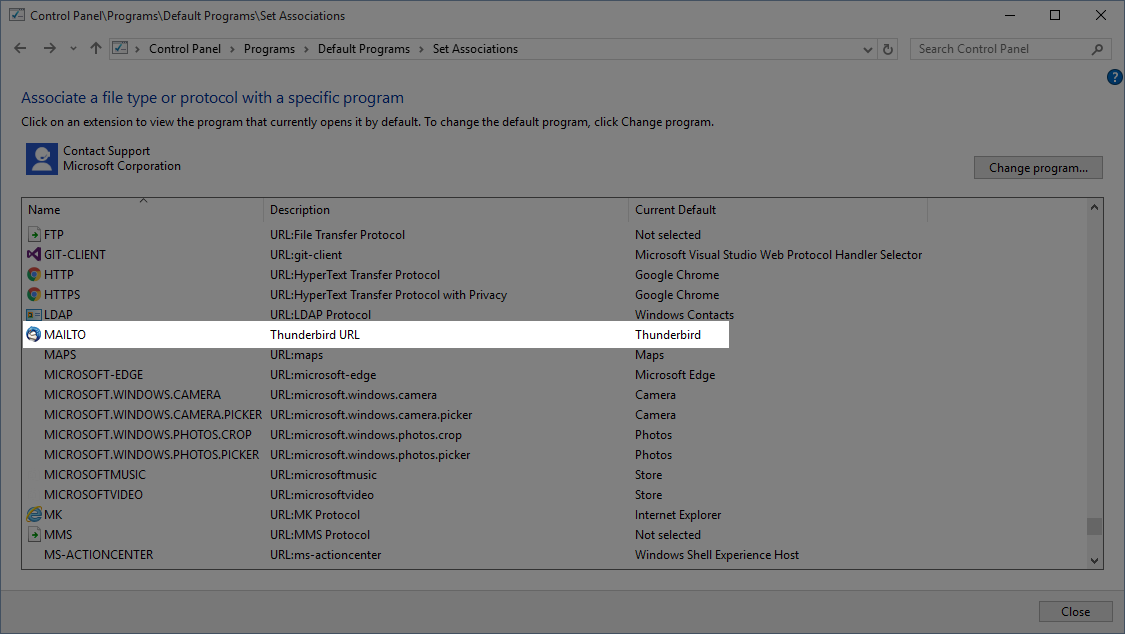
Lo and behold the Current Default for this option was set to “Google Chrome”. That looked suspicious. So… I changed the Current Default to “Thunderbird”. Saved the setting, restarted Google Chrome, and BOOM, mailto: links started working correctly.
Thanks!
Thanks Jeremy – after looking at several other “solutions” yours is the first correct one that works and makes sense to me. One glitch I found in Windows 10: when changing the default app – it did not appear to change, but after exiting settings and re-entering, the change appeared to have become effective and, lo and behold, mailto links in Chrome worked as they should. Most helpful.
I noticed when I removed Google Chrome from MailTo and chose something else the Contact MailTo links would work. I really wanted to use Gmail so I got the ‘EasyMail for Gmail’ app from ‘look for an app in store’ and now the MailTo html links all work. Thanks for your simple advice I stands to reason that one should try another format.
Thank you! This was driving me crazy and no other link had the solution.