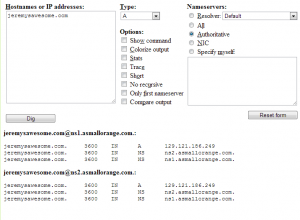Slack is awesome. I love it. You love it. Everyone loves it. If you don’t love it than that is probably because you haven’t heard about it. So.. go hear about it. Yep – now you love it too. You’re welcome.
One of the cool things about Slack is that it archives all of your conversations. So you can refer to (and search through) previous conversations you’ve had. This morning I was going to do just that, look up an old conversation I had with a previous team member. However, I couldn’t find his name anywhere via the normal slack interface. Because I couldn’t find his name I figured that he must’ve been deleted and my conversations were lost forever… :sad_panda:
But – don’t despair! As it turns out, you can’t actually delete a user in Slack. You can, however, disable a user. And the cool thing about disabled users is that you can still access the messages you’ve sent to them.
Accessing the messages is simple. Find the People & user groups link in the Slack interface. If you cannot see it then you might have to click the ⋮ More link. On the People & user groups page find and open the Filter menu. Click on the checkbox to Show deactivated accounts. Find the user you want, click on their portrait, and finally, click the Message icon. This will bring up the Message Archives for that user.
Boom sauce. You can now view your archived direct messages from previous members of your team.
Another Option:
Access Archived Messages via Search
It is also possible to access messages from a disabled user using the Slack search functionality. In order to do this you can simply enter from:@userName (where username is the name of the user you are looking for) in the Slack search bar. The search results should actually show you messages from the disabled user.
Note: Keep in mind. If you are using Free Slack then you are limited to 10k messages. It’s possible that the messages you wish to find are beyond the 10k limit.