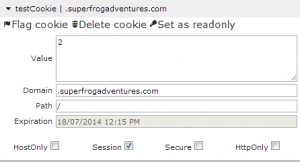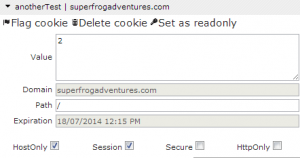When using IISExpress to develop a Website project it is nice to have a specific machine name and port to refer to.
You can specify the machine name and port by editing the binding in the IISExpress applicationhost.config file. The following information was gleaned from this answer on StackOverflow.
- Open your applicationhost.config file. It most probably will be
%userprofile%\Documents\IISExpress\config\applicationhost.config, but inspect the output fromiisexpress.exeto be sure.- Locate your WebSite entry and add following binding with your machine name.
<binding protocol="http" bindingInformation=":50333:your-machine-name" />- Restart IIS Express
I actually specified my machine name as well as the local domain.
bindingInformation=":8013:my-machine-name.my-domain.local"
This seems to be working just fine for me. If you are wanting to actually share that url for others to access (maybe within your own work network) you might have to run this in a administrator command prompt as specified in this StackOverflow answer:
netsh http add urlacl url=http://vaidesg:8080/ user=everyone