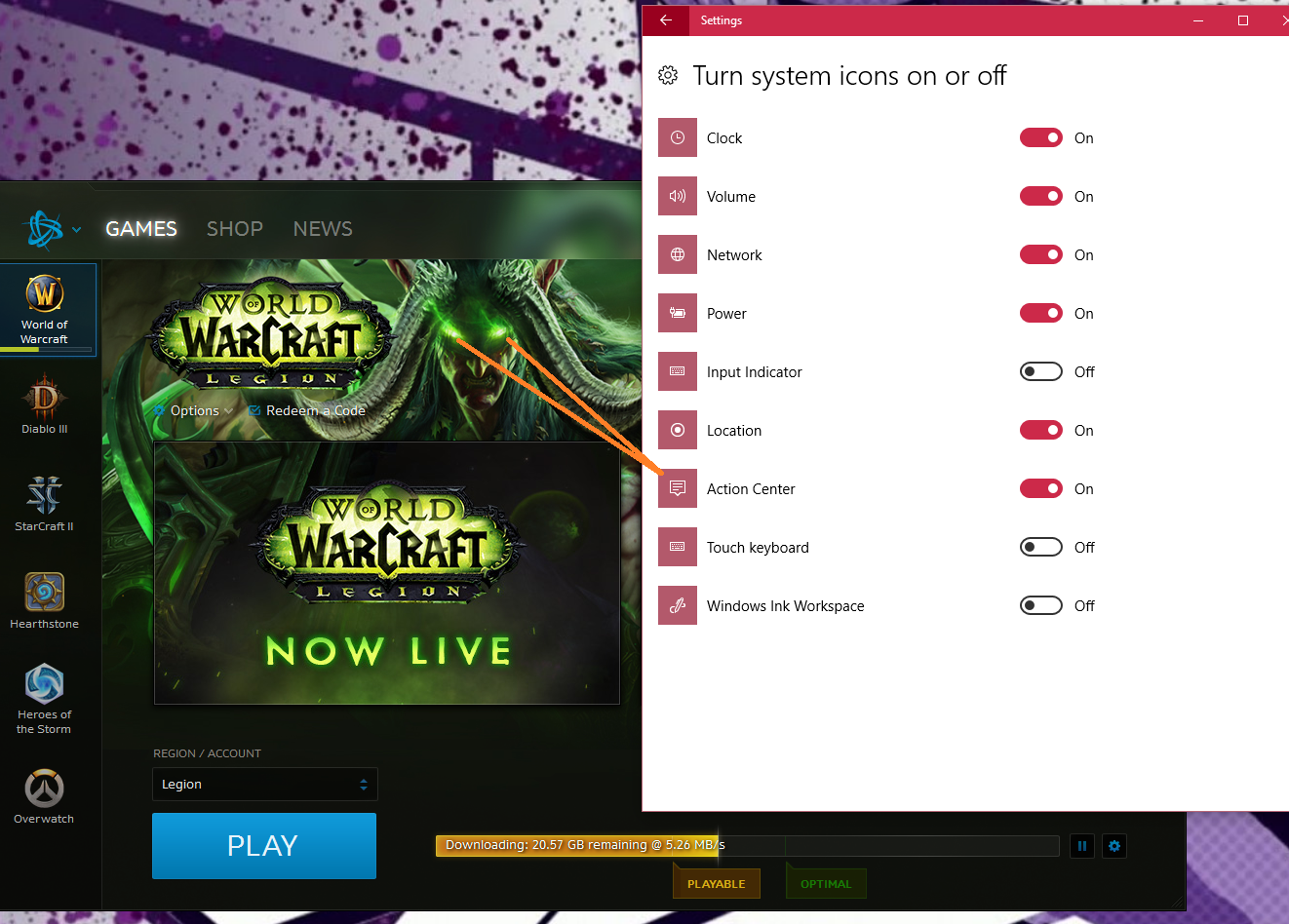Recently I made the switch from using Visual Studio 2015 to using Visual Studio 2017. For the most part the transition was easy. However, I ran into an issue with Entity Framework updating the wrong database. I’m posting the solution here so I don’t forget 🙂
TL:DR
If you are experiencing issues with Entity Framework then check that your startup project is the correct one.
EF Update-Database Is Not Working
My current setup involves using a local SQL Server Express database. I check the database via SQL Server Management Studio (ManStu) when I run Update-Database to ensure my changes take place. When I run Update-Database from Visual Studio 2015 the changes are reflected in the database. When I run Update-Database from Visual Studio 2017 the changes are not reflected in the database.
Why does Update-Database work correctly in Visual Studio 2015 but not correctly in Visual Studio 2017? Why does Visual Studio 2017 tell me that the changes were applied successfully?
I decided to take a look at the output of Update-Database -Verbose to see if it yielded any helpful information. There I saw:
Target database is: 'MySpecialDB' (DataSource: (localdb)\v11.0, Provider: System.Data.SqlClient, Origin: Convention).
Entity Framework was using (localdb) and not the SQL Server Express database I setup in the app.config. That explains why the changes were applied successfully. However, why was Entity Framework using the wrong database?
The Not So Thrilling Simple Solution
I pursued a number of different routes looking for the solution to this issue. In the end the solution is so simple. The wrong startup project was selected. That’s it. In Visual Studio 2015 I was using a different startup project. In Visual Studio 2017 I never setup a startup project and so one was selected automatically.
As it turns out Entity Framework pulls meaningful information (like database connection information) out of the startup project. The fact that I had the wrong startup project selected in Visual Studio 2017 was the reason why my Entity Framework Update-Database commands were not working the way I expected.
So, lesson learned, if you are experiencing issues with Entity Framework then check your startup project. It could be that you have the wrong startup project selected 🙂