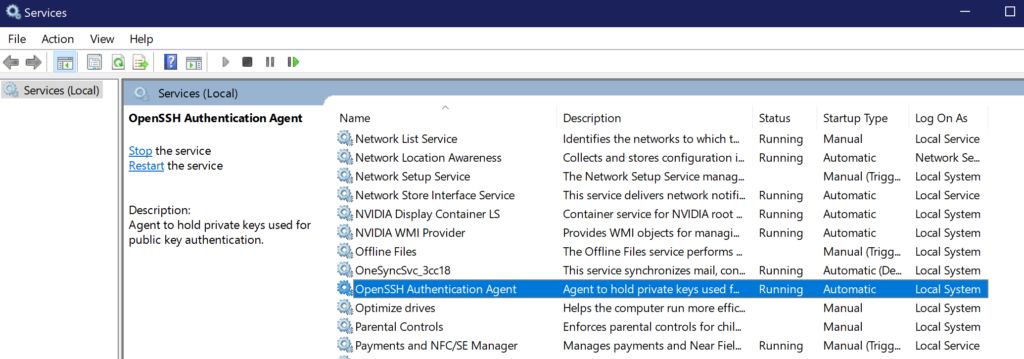First things first, I tend to build up a lot of local branches. No, I don’t pro-actively remove them from my machine. (Who does that extremely smart thing? ?) At work we use GitHub and Windows. As such I use posh-git to perform almost all my git interactions (you should too cause it’s ?).
Our current process is:
- Create Feature Branch
- Create Pull Request
- Squash and Merge Pull Request
- Delete Feature Branch from Remote
Any developer can have any number of feature branches out at a time waiting to be merged. As we are using a “Squash and Merge” process our branches are not *actually merged*. We delete the original branch after the squash.
But that doesn’t really matter to you. Come to think of it, it doesn’t really matter to future me. What does matter is, how can I remove local git branches that aren’t on the git remote anymore? (Remote meaning GitHub, Gitlab, Bitbucket, etc…). No, we aren’t talking about the remote tracking branches that are removed by pruning. Otherwise, one could just prune, no?
I continuously search for this, so I’m documenting it here so I NEVER HAVE TO SEARCH EVER AGAIN ?
First of all, the answer to the question comes from this question on StackOverflow.
git checkout master; git remote update origin --prune; git branch -vv | Select-String -Pattern ": gone]" | % { $_.toString().Trim().Split(" ")[0]} | % {git branch -d $_}
If you are in a position where you Squash & Merge then you will need to replace the git branch -d with git branch -D. This will successfully remove all “:gone” branches from your local machine.
If you are using linux, and not powershell, you can use the following command taken from the same question on StackOverflow.
git branch -r | awk '{print $1}' | egrep -v -f /dev/fd/0 <(git branch -vv | grep origin) | awk '{print $1}' | xargs git branch -d
But Why?!
Any git branch you have checked out essentially has three branches.
1. The remote branch on GitHub
2. The remote tracking branch on your machine
3. The local branch you do your work on.
When we push a feature branch live (merge a pull request) we delete the “remote branch on GitHub” (#1 above).
When we run `git fetch origin –prune` we remove the remote tracking branch (taking care of #2) above.
However, taking care of #3 above often requires manual clean up. That’s where the piped command above comes into play, it takes care of cleaning up branch #3.