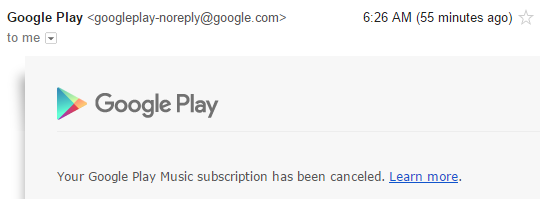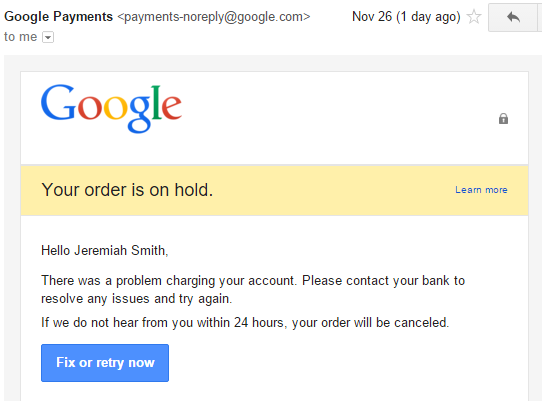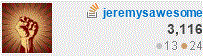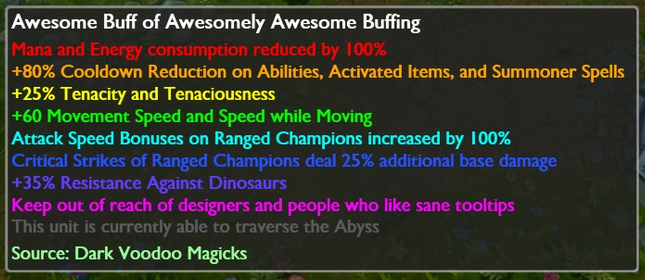What follows is my experience thus far with Discovery Benefits. This post is more of a frustration dump for me than anything else. Discovery Benefits administers the COBRA accounts for my previous employer. My experience with them thus far has been frustrating. Their website is: https://www.discoverybenefits.com/
Discovery Benefits runs very slow and has little knowledge about the internal workings of their organization.
I have contacted Discovery Benefits multiple times. Each time asking them to add a dependent to my COBRA plan. Initially I provided dependent information to them via their own forms. After I contacted my insurance provider I was informed that not only did Discovery Benefits enter my wife’s name incorrectly, but they also did not pass on my dependents information.
I called Discovery Benefits and talked to a COBRA representative. The representative looked through my file and found the information I originally provided. They did not have any idea why that information was not entered into their system. The representative informed me they were entering the information now. They told me everything should be resolved within 3-5 business days.
Nine business days later I contact my insurance company to confirm that my dependents have been added. Most of the information is correct, but they are still missing information about one of my dependents. The insurance company tells me that I need to call Discovery Benefits to add the dependent. (Which I’ve already done).
I call Discovery Benefits up again. The customer service representative tells me that they have all the information that they need from me. However, the internal department responsible for adding dependents has not added the dependent yet. I ask the representative for a reason why. The representative cannot give me a reason. The representative repeats that “for some reason” the dependent has not been added. The representative tells me that they will add a note to my account about this issue.
I call Discovery Benefits back. I ask to talk to the department responsible for adding dependents. The representative does not know what I am talking about. I have to explain to them. There is a department within Discovery Benefits responsible for adding dependents to COBRA accounts. I then explain to them that one of my dependents has not been added and I want to talk to someone who can tell me why. The representative tells me that I cannot talk to that department. The representative still cannot give me a valid reason why the dependent has not been added. They continuously repeat “for some reason”. When I ask to talk to someone who knows what’s going on, the representative tells me that there is nobody I can talk to who knows what is going on. They communicate to me that the best that can be done is to add a “prioritized note” to my account.
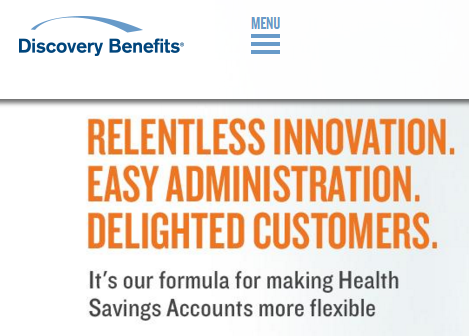
To summarize. Discovery Benefits does not know what is going on. They cannot connect me to somebody who knows what is going on. And furthermore, there is nobody at that company who knows what is going on.
The best that Discovery Benefits can do for me is to add a prioritized note to my account. I am stuck. All I can do is hope that somebody sees this note and chooses to address it.
Discovery Benefits has proven that it is not capable of providing satisfactory service or information.